Forms in PDFKit
Forms are an interactive feature of the PDF format. Forms make it possible to
add form annotations such as text fields, combo boxes, buttons and actions.
Before addings forms to a PDF you must call the document initForm() method.
initForm()- Must be called before adding a form annotation to the document.
javascript
doc.font('Helvetica'); // establishes the default form field font
doc.initForm();
Form Annotation Methods
Form annotations are added using the following document methods.
formText( name, x, y, width, height, options)formPushButton( name, x, y, width, height, name, options)formCombo( name, x, y, width, height, options)formList( name, x, y, width, height, options)
The above methods call the formAnnotation method with
type set to one of text, pushButton, radioButton, combo or list.
formAnnotation( name, type, x, y, width, height, options)
name Parameter
Form annotations are each given a name that is used for identification. Field
names are hierarchical using a period ('.') as a separaror (e.g.
shipping.address.street). More than one form field can have the same name.
When this happens, the fields will have the same value. There is more
information on name in the Field Names section below.
options Parameter
Common Options
Form Annotation options that are common across all form annotation types are:
required[boolean] - The field must have a value by the time the form is submitted.noExport[boolean] - The field will not be exported if a form is submitted.readOnly[boolean] - The user may not change the value of the field, and the field will not respond to mouse clicks. This is useful for fields that have computed values.value[number|string] - The field's value.defaultValue[number|string] - The default value to which the field reverts if a reset-form action is executed.
Some form annotations have color options. You can use an array of RGB values,
a hex color, or a named CSS color value for that option.
backgroundColor- field background colorborderColor- field border color
Text Field Options
align[string] - Sets the alignment toleft,centerorright.multiline[boolean] - Allows the field to have multiple lines of text.password[boolean] - The text will be masked (e.g. with asterisks).noSpell[boolean] - If set, text entered in the field is not spell-checkedformat[object] - See the section on Text Field Formatting below.fontSize[number] - Sets the fontSize (default or 0 means auto sizing)
js
doc.formText('leaf2', 10, 60, 200, 40, {
multiline: true,
align: 'right',
format: {
type: 'date',
params: 'm/d'
}
});
Combo and List Field Options
sort[boolean] - The field options will be sorted alphabetically.edit[boolean] - (combo only) Allow the user to enter a value in the field.multiSelect[boolean] - Allow more than one choice to be selected.noSpell[boolean] - (combo only) If set andeditis true, text entered in the field is not spell-checked.select[array] - Array of choices to display in the combo or list form field.
js
opts = {
select: ['', 'github', 'bitbucket', 'gitlab'],
value: '',
defaultValue: '',
align: 'left'
};
doc.formCombo('ch1', 10, y, 100, 20, opts);
Button Field Options
label[string] - Sets the label text. You can also set an icon, but for this you will need to 'expert-up' and dig deeper into the PDF Reference manual.
js
var opts = {
backgroundColor: 'yellow',
label: 'Test Button'
};
doc.formPushButton('btn1', 10, 200, 100, 30, opts);
Text Field Formatting
When needing to format the text value of a Form Annotation, the following
options are available. This will cause predefined document JavaScript actions
to automatically format the text. Refer to the section Formatting scripts in
Acrobat Forms
Plugin
of the Acrobat SDK documentation for more information.
Add a format dictionary to options. The dictionary must contain a type attribute.
format- generic objectformat.type- value must be one ofdate,time,percent,number,zip,zipPlus4,phoneorssn.
When type is date, time, percent or number the format dictionary must
contain additional parameters as described below.
Date format
format.param(string) - specifies the value and display format and can include:d- single digit day of monthdd- double digit day of monthm- month digitmm- month double digitmmm- abbreviated month namemmmm- full month nameyy- two digit yearyyyy- four digit yearhh- hour for 12 hour clockHH- hour for 24 hour clockMM- two digit minutett- am or pm
js
// Date text field formatting
doc.formText('field.date', 10, 60, 200, 40, {
align: 'center',
format: {
type: 'date',
param: 'mmmm d, yyyy'
}
});
Time format
format.param- value must be a number between 0 and 3, representing the formats "14:30", "2:30 PM", "14:30:15" and "2:30:15 PM".
js
// Time text field formatting
doc.formText('field.time', 10, 60, 200, 40, {
align: 'center',
format: {
type: 'time',
param: 2
}
});
Number and percent format
format.nDec[number] - the number of places after the decimal pointformat.sepComma[boolean] - display a comma separator, otherwise do not display a separator.format.negStylestring - the value must be one ofMinusBlack,Red,ParensBlack,ParensRedformat.currencystring - a currency symbol to displayformat.currencyPrependboolean - set to true to prepend the currency symbol
js
// Currency text field formatting
doc.formText('leaf2', 10, 60, 200, 40, {
multiline: true,
align: 'right',
format: {
type: 'number',
nDec: 2,
sepComma: true,
negStyle: 'ParensRed',
currency: '$',
currencyPrepend: true
}
});
Field Names
Form Annotations are, by default, added to the root of the PDF document. A PDF
form is organized in a name heirarchy, for example shipping.address.street.
Capture this heirarchy either by setting the name of each form annotation with
the full hierarchical name (e.g. shipping.address.street) or by creating a
hierarchy of form fields and form annotations and refering to a form field or form
annotations parent using options.parent.
A form field is an invisible node in the PDF form and is created using the
document formField method. A form field must include the node's name (e.g.
shipping) and may include other information such as the default font that is
to be used by all child form annotations.
Using the formField method you might create a shipping field that is added
to the root of the document, an address field that refers to the shipping
field as it's parent, and a street Form Annotation that would refer to the
address field as it's parent.
Create form fields using the document method:
formField( name, options )- returns a reference to the field
-- Example PDF using field hierarchy, three text fields and a push button --
`javascript
doc.font('Helvetica'); // establishes the default font
doc.initForm();
let rootField = doc.formField('rootField'); let child1Field = doc.formField('child1Field', { parent: rootField }); let child2Field = doc.formField('child2Field', { parent: rootField });
// Add text form annotation 'rootField.child1Field.leaf1' doc.formText('leaf1', 10, 10, 200, 40, { parent: child1Field, multiline: true }); // Add text form annotation 'rootField.child1Field.leaf2' doc.formText('leaf2', 10, 60, 200, 40, { parent: child1Field, multiline: true }); // Add text form annotation 'rootField.child2Field.leaf1' doc.formText('leaf1', 10, 110, 200, 80, { parent: child2Field, multiline: true });
// Add push button form annotation 'btn1'
var opts = {
backgroundColor: 'yellow',
label: 'Test Button'
};
doc.formPushButton('btn1', 10, 200, 100, 30, opts);
`
The output of this example looks like this.
Advanced Form Field Use
Forms can be quite complicated and your needs will likely grow to sometimes need
to directly specify the attributes that will go into the Form Annotation or
Field dictionaries. Consult the PDF Reference and set these attributes in
the options object. Any options that are not listed above will be added
directly to the corresponding PDF Object.
Font
The font used for a Form Annotation is set using the document.font method.
Yes that's the same method as is used when setting the text font.
The font method must be called before initForm and may be called before formField or any of the form annotation methods.
js
doc.font('Courier');
doc.formText('myfield', 10, 10, 200, 20);
Named JavaScript
In support of Form Annotations that execute JavaScript in PDF, you may use the following document method:
addNamedJavaScript( name, string )
Limitations
It is recommended that you test your PDF form documents across all platforms and viewers that you wish to support.
Form Field Appearances
Form elements must each have an appearance set using the AP attribute of the
annotation. If this attribute is not set, the form element's value may not be
visible. Because appearances can be complex to generate, Adobe Acrobat has an
option to build these apperances from form values and Form Annotation
attributes when a PDF is first opened. To do this PDFKit always sets the Form dictionary's
NeedAppearances attribute to true. This could mean that the PDF will be
dirty upon open, meaning it will need to be saved.
The NeedAppearances flag may not be honored by all PDF viewers.
Some form documents may not need to generate appearances. This may be the case for text Form Annotations that initially have no value. This is not true for push button widget annotations. Please test
Document JavaScript
Many PDF Viewers, aside from Adobe Acrobat Reader, do not implement document JavaScript. Even Adobe Readers may not implement document JavaScript where it is not permitted by a device's app store terms of service (e.g. iOS devices).
Radio and Checkboxes
Support for radio and checkboxes requires a more advanced attention to their rendered appearances and are not supported in this initial forms release.